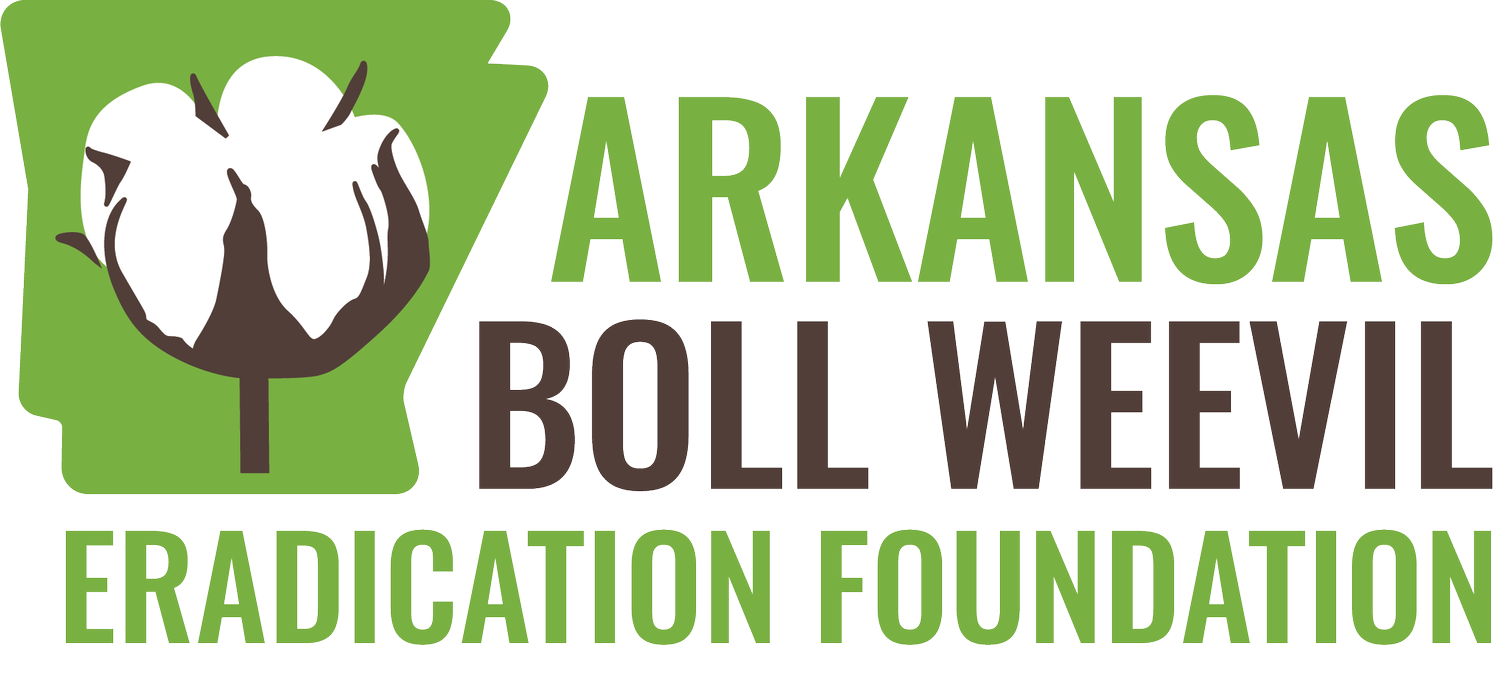Grower Tools Tutorial
New to ABWEP.org? Review the tutorial video below to learn how to log into your secure Grower Tools profile, report your acres, make changes to your account information, and conveniently pay your annual assessments
Step-by-Step Instructions
Step 1
Log onto ABWEP.org.
Step 3
Enter your username and password and click the “Login” button.
Step 4
If you do not remember your login credentials, click “Forgot Password” to recover and reset your credentials. If you never received your login credentials from ABWEP, contact the ABWEP office for assistance.
Step 5
If it is your first time logging into Grower Tools, you will be redirected to reset your login password.
Step 6
To report your acreage, select the entity you wish to manage from your grower profile.
Step 7
Select the year in which you are reporting.
Step 8
Scroll down to the field roster and select the fields you intend to plant by clicking on the checkboxes to the right of each field.
Step 9
Continue scrolling down the page to locate the Comments Box. Here, you can leave any comments you have about your fields or account information, such as a change of address, billing information, phone number, email address, etc. Type your comments in the box and click “Submit.” Your comments will be reviewed by the ABWEP office and your zone supervisor.
Step 10
Once you have finished, click the “Submit Field Updates” button. A message will appear confirming your updates have been saved. Once your field information has been successfully submitted, your zone supervisor will contact you to verify your report.
Step 11
Once your field information has been verified with your zone supervisor, an invoice for your annual assessment will be generated. This invoice will be reflected in your entity profile.
Step 12
To securely pay your assessment online, click the “Make Payment” button and enter your credit card information. Click “Verify Payment.” A message will appear confirming your payment.
PLEASE NOTE: A small surcharge is applied for paying your assessment by credit card. Checks may be mailed to the ABWEP office with no surcharge applied.